对于某些要素颜色统一的地图,比如电子地图,可以通过图像识别技术将其自动矢量化,这里为大家介绍一下 ArcGIS Pro 自动矢量化水系的方法,希望能对你有所帮助。
数据来源教程所使用的数据是从水经微图中下载的电子地图数据,除了电子地图数据,常见的GIS数据都可以从水经微图中下载。
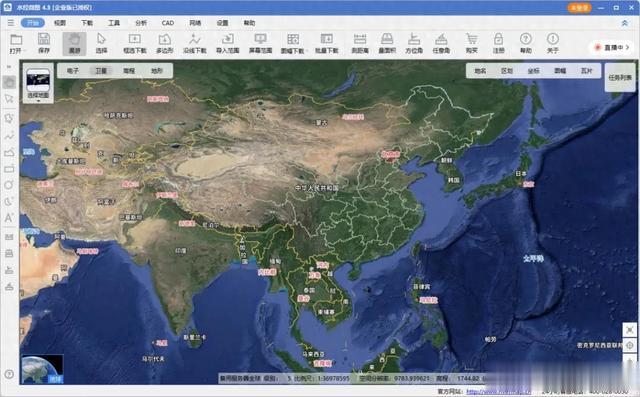
水经微图
栅格计算在工具箱中点击“Spatial Analyst工具\地图代数\栅格计算器”,调用栅格计算器工具,如下图所示。
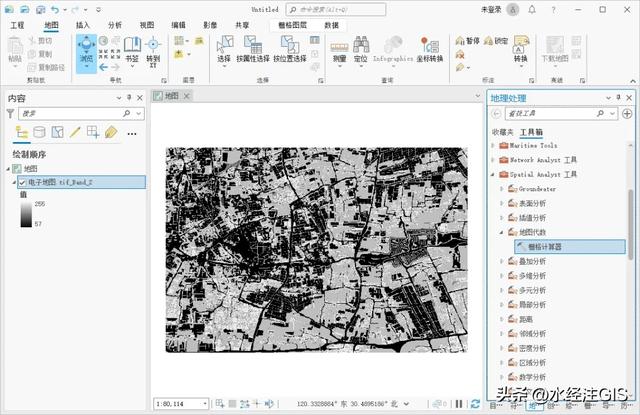
调用栅格计算器工具
在显示的栅格计算器对话框内,输入公式:"电子地图.tif_Band_2"==198,如下图所示。
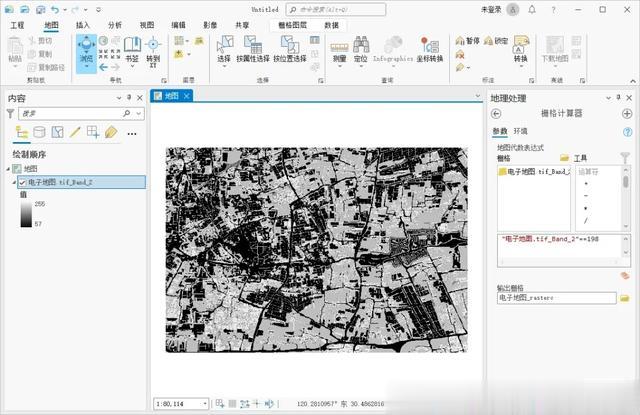
栅格计算器设置
栅格转面在工具箱中点击“转换工具\由栅格转出\栅格转面”,调用栅格转面工具,如下图所示。
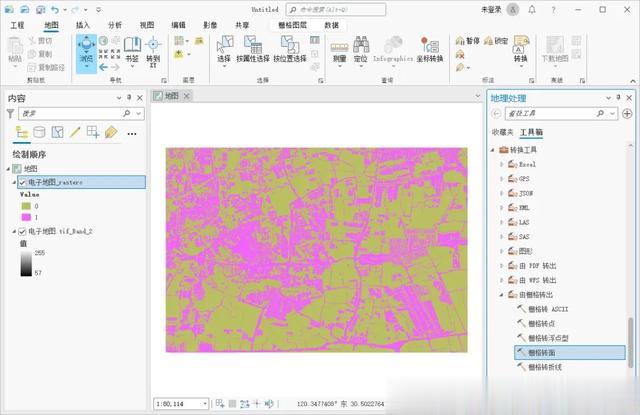
调用栅格转面工具
在显示的栅格转面对话框内,输入栅格为上一步栅格计算得到的图层,字段选择Value,设置输出面要素,如下图所示。
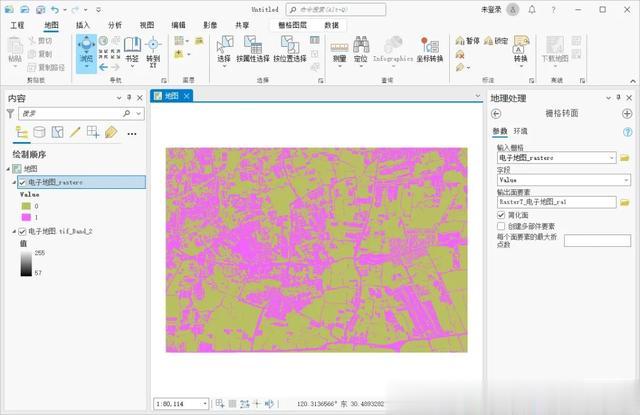
栅格转面设置
筛选水系在菜单栏上选择地图,点击按属性选择,如下图所示。
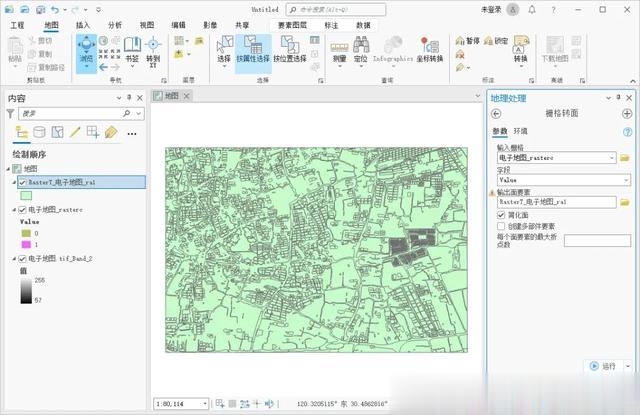
点击按属性选择
在显示的按属性选择对话框内,输入行为之前转换的面要素,筛选条件为gridcode等于0,如下图所示。
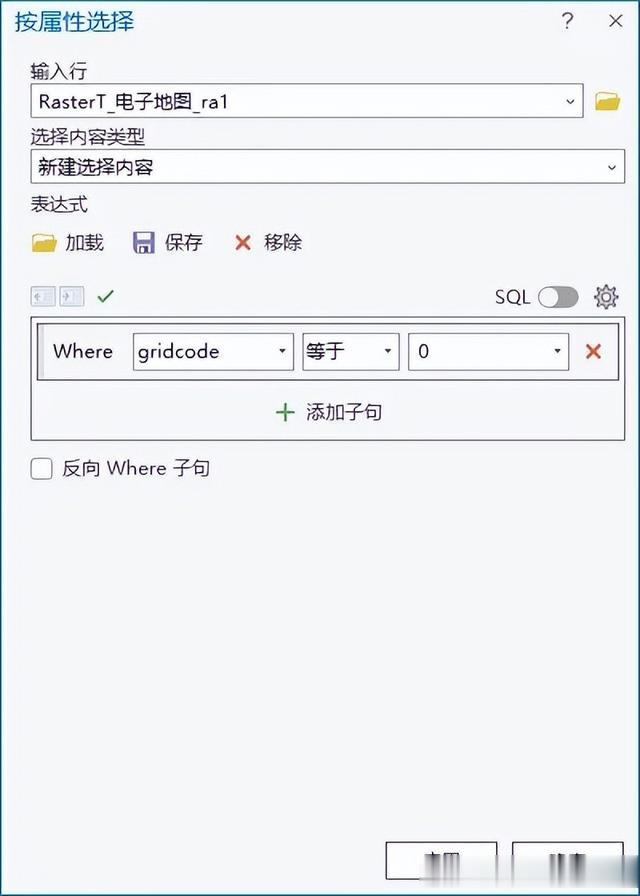
按属性选择设置
点击确定将gridcode值为0的要素选择上,将其删除,点击保存,最终的效果如下图所示。
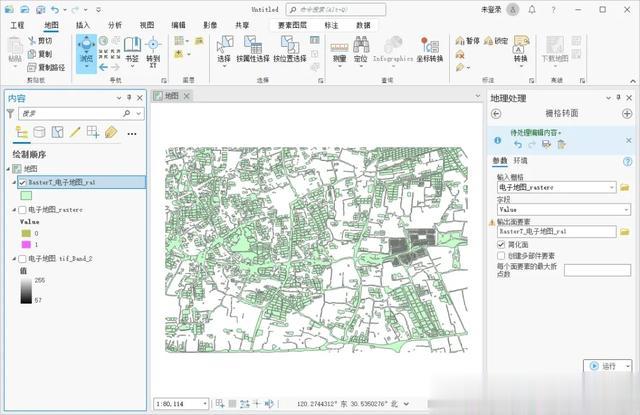
最终效果
写在最后以上就是如何使用 ArcGIS Pro 自动矢量化水系的详细说明,主要包括了数据来源、栅格计算、栅格转面和筛选水系等功能。
